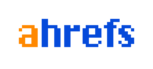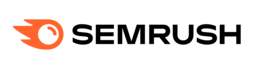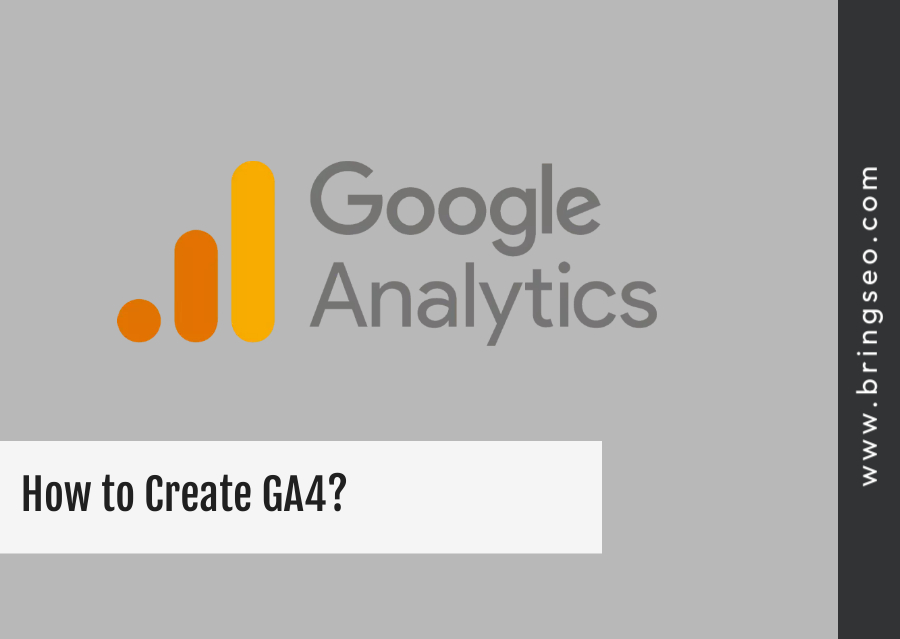To create a Google Analytics 4 (GA4) property, follow these steps:
Sign in to your Google Analytics account at analytics.google.com with your Google account credentials.
If you don’t already have a Google Analytics account, click on the “Start for free” button and follow the prompts to set up a new account.
Once you’re logged in to your account, navigate to the Admin section by clicking on the gear icon in the lower-left corner of the screen.
In the Admin section, click on the “Create Property” button.
Choose the “Web” option, since we’re creating a GA4 property for a website. If you’re creating a property for a mobile app or other platform, choose the appropriate option.
Enter a name for your property, such as the name of your website.
Choose the appropriate reporting time zone and currency for your property.
Select the appropriate data sharing settings for your property.
Choose whether you want to include “Enhanced measurement” features in your property. This includes additional data collection options such as video engagement tracking and scroll tracking.
Click on the “Create” button to create your new GA4 property.
Once your property is created, you’ll see the GA4 tracking code snippet that you need to add to your website. Copy this code and paste it into the header section of your website’s HTML code.
Once you’ve added the tracking code, you can start tracking data for your website in Google Analytics 4.
You’ve now created a new GA4 property and added the tracking code to your website. You can start exploring the new features and reports in GA4 and using the data to optimize your website’s performance.