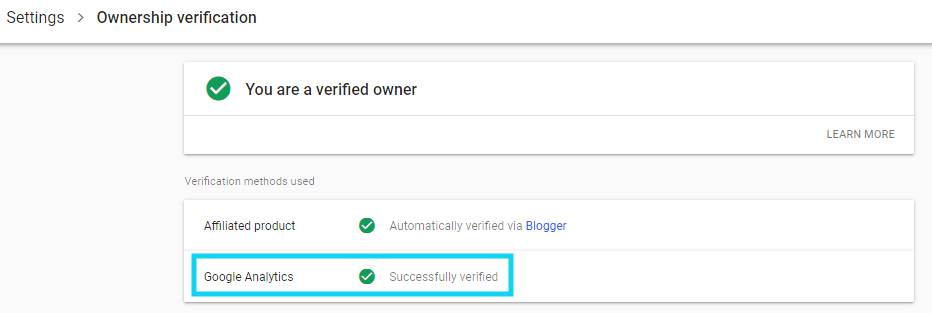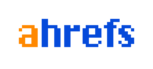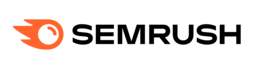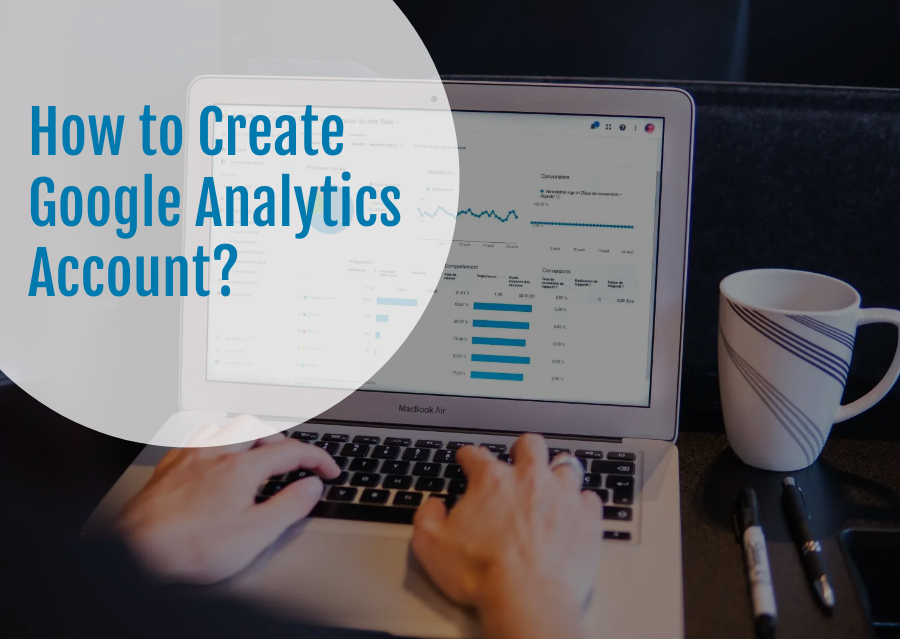Step 1: Login your Gmail Account and Open in new tab type Google Analytics and enter. Click Google Analytics.
Step 2: After Google Analytics Click, You receive below screenshot. Click the Start Measuring Button.
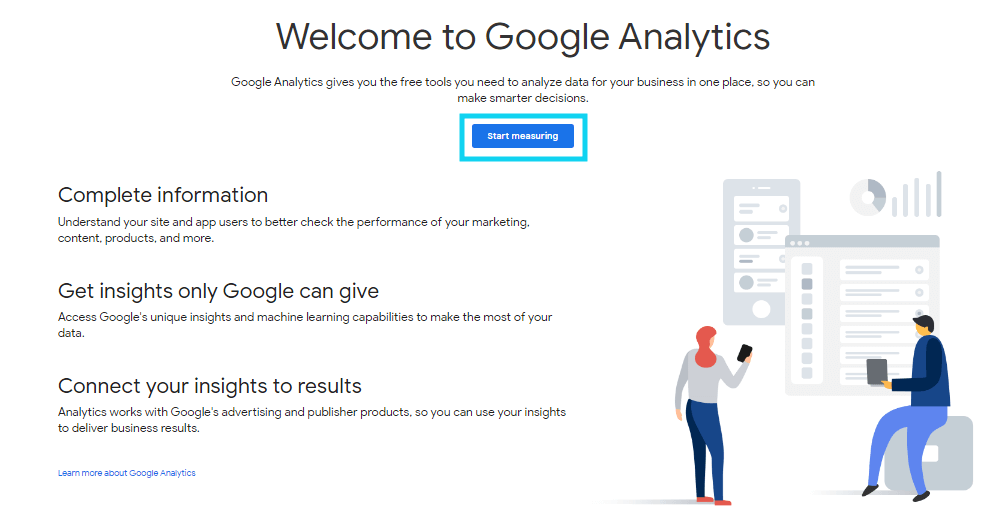
Step 3: Then Account Details, Type your New Account Name.
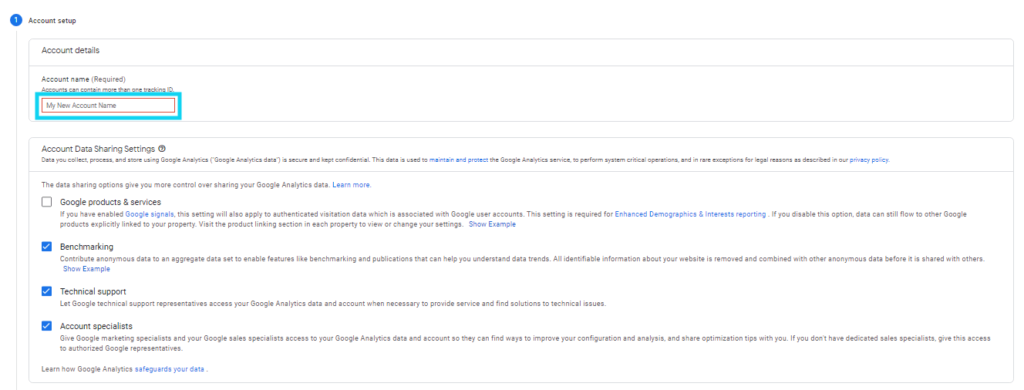
Step 4: Next Property Setup, Enter Property Name, Country, and Currency, And Click Show advanced options.
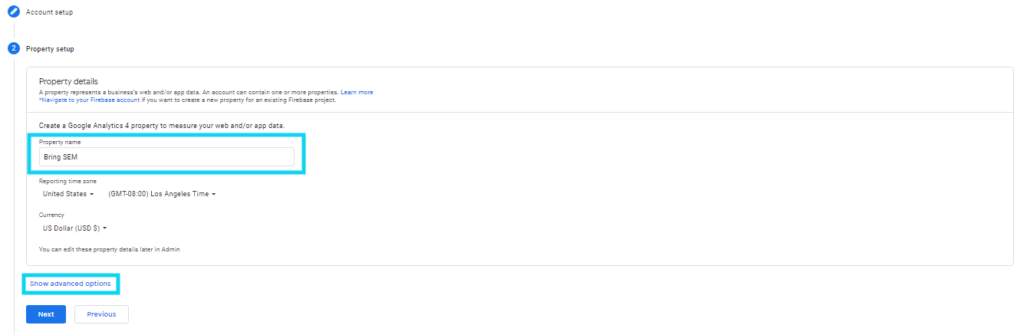
Step 5: Follow Below Screenshot, Enable the right side button, and enter your website, and click create a Universal Analytics property only, and Click Next Button.
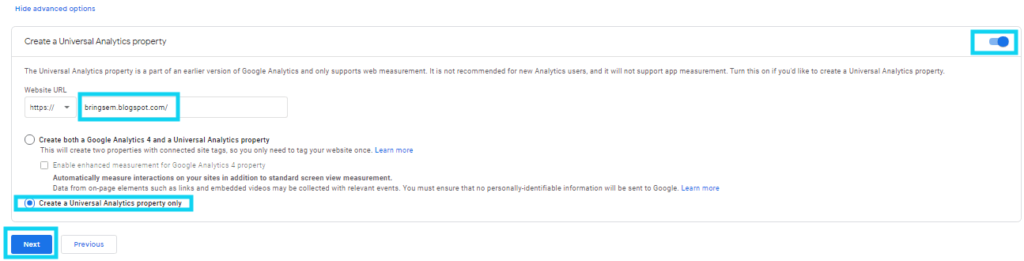
Step 6: Update your business Industry, Business Size like that, and Click Create Button.
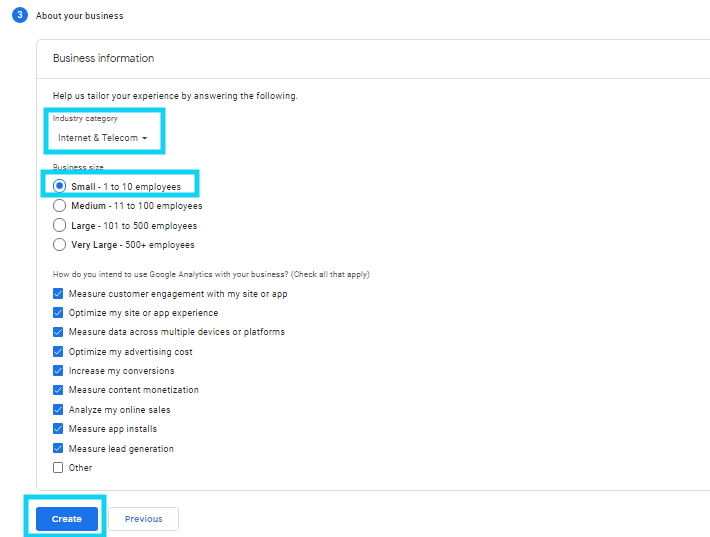
Step 7: Popup the Term of Service Agreement, Select Country, Check the Box, and Click Accept Button.
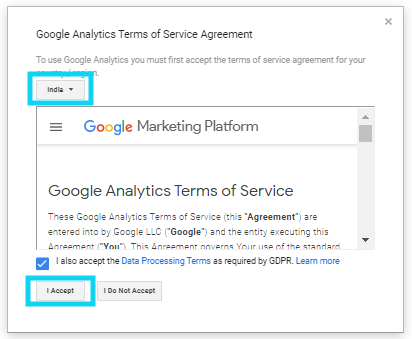
Step 8: Next popup email communication, and uncheck all and click save button.
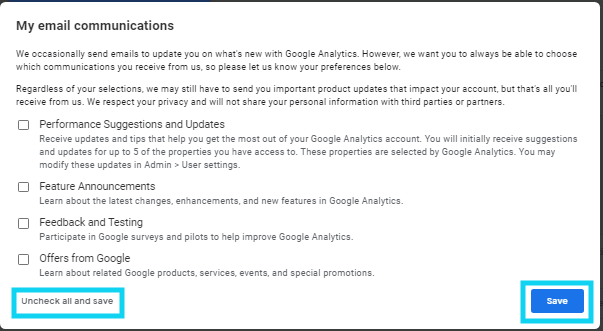
Step 9: You get Google analytics tracking Code, and copy the code and paste your website header section.
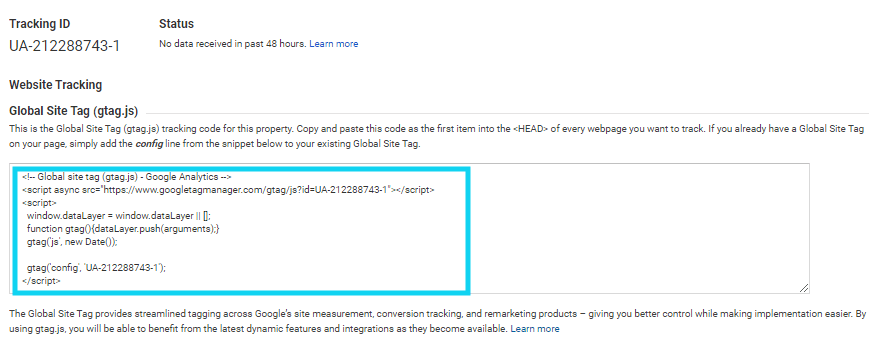
Step 10: Verify your Google analytics account on your Google Webmaster.
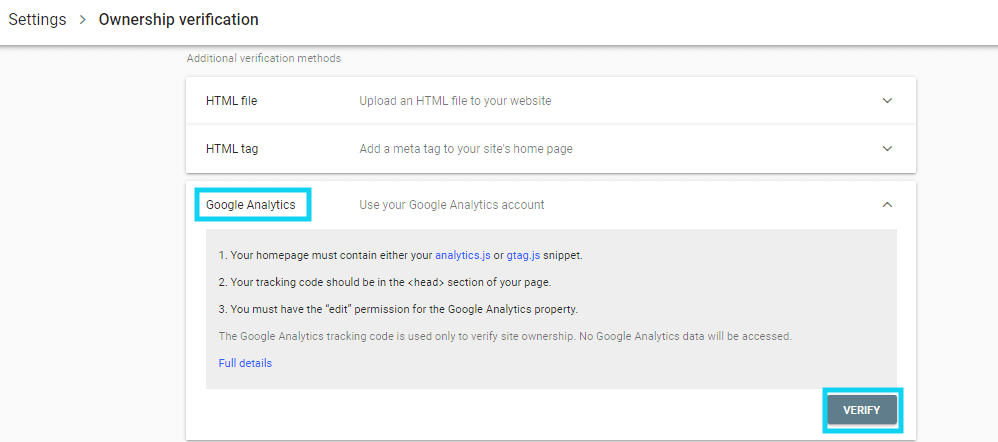
Step 11: Click Verify and You get Verified Successfully Popup.